If you have logged into your business account with Cited in the last week, you may have noticed a little announcement (see above).
In this article, we’re going to take a look at the new people search features and give you an overview of how each of them work.
Let’s get into it!
When you go to the people tab, you’ll be presented with a screen like this:

So what’s new?
You now have the power in your Cited business account to:
- Search and/or filter people that already exist in your account
- Search and/or filter people from the Cited Network
- View the search/filter results in a list or expanded layout
- Easily distinguish between individuals with Cited accounts and private profiles for your workforce, created by your organisation
- Bulk select people (automatically on scroll or manually) and invite them to connect or complete a check
Let’s take a deeper look at each of these…
Firstly, the new interface gives you a powerful way to find people faster based on your search criteria, your filter settings, or both.
This means you can filter your view to see people in a specific location, and then search that list to find people with police checks.
You can use these tools to find specific people already in your organisation, or to search for people in the Cited Network that you can connect with to discuss work opportunities.
Why switch views?
You have the option to view the list of search / filtered results in a list format or an expanded view. The expanded view shows you more detail for each person in the list.

Individual Cited profiles vs Organisation added profiles
The icons you can see next to each person’s name reflect if that person has their own Cited user profile or if they are an individual within your account that has been added by someone in your organisation.
Organisation added profiles are not available to select (see screenshot above) to trigger a connection request or to send an invitation.
How does “auto-select on scroll” work?
As the name suggests, when you check this option (bottom left of screen) you can automatically select everyone in that list of search/filter results as you scroll down the page.
This can save you time when you want to send bulk connection requests or invites for an individual check, multiple checks or for a pre-existing template you have saved in your account.
Need help?
If you would like any further help with these features, use the live chat function within your account to speak with our support team.