This article gives you a step-by-step guide to explain the steps you can take to get seen when employers are searching the Cited network for skilled workers.
If you have ever been mobilised to site through the Enable ERMS system, we recommend converting these records across to your Cited profile.
The steps we are going to show you here include:
- Completing your profile summary
- Making your records visible
- Adding more records
We’ve included screenshots of this process to follow on a computer. You can complete all of these steps on a smartphone also – the layout will be slightly different but the steps remain the same.
Ready to go? Let’s get into it.
Step 1 – Completing your profile summary![]()
 When you view your profile summary (as shown above) you will see different parts of your profile that help put you in front of employers searching. Notice we are on the “”about me”” tab here.
When you view your profile summary (as shown above) you will see different parts of your profile that help put you in front of employers searching. Notice we are on the “”about me”” tab here.
Job title(s), Industries, Home location, Work availability and Origin should all have relevant information about your experience and current position.
If these are blank in your profile now, update them immediately.
Note: You can add as many job titles as you like and the more you have, the better your chances are of getting found. All the job titles you add should be relevant to your experience, however there are many different terms people could use to search for someone with your experience.
Step 2. Make your records visible

Next to the “”about me”” tab is the “”visibility”” tab which shows all the records in your profile and which ones are visible to employers.
If you are looking for work now and want to maximise your exposure to employers searching the Cited Network, we recommend clicking “”show all”” to make all your records visible.
Note: If you click the top button (shown above) this will make all of your records visible, if you click “”show all”” in the section for checks and clearances, this will not make your records for licences visible. To get the most exposure in search results, click the top button (on the left of screen).
Step 3 – Add more records

You can click the big green button “Add Checks and Records” to start this process or just go to the section that relates to the new information you want to add.
In the example we’re using here, we are going to add a High Risk Work Licence.
So we go to the Licences page, click on the green + icon and then search for “”high risk”” to find the licence we want to add in our profile (see below).

Follow the prompts to upload a photo of the licence – this can also be done with your smartphone so you don’t need to scan images or upload them to your computer. 
Now that you’ve added a new record, it’s important to also make this visible.
By default, new records are not visible in the Cited Network to protect your privacy, so we need to go back to the visibility tab mentioned earlier in the article and make any new records you add visible.
Here you can see the before and after status for a record (a green eye means the record is visible).

So there are the steps you can take to increase your chances of getting seen.
If you need any help don’t hesitate to connect with our support team through the live chat.